Getting started with DropPages
Step 1: Install DropBox
Download and install dropbox, if you haven’t already!
Step 2: Create a site folder inside DropBox
Your site will sit inside a shared folder inside DropBox. You can either create a new folder or start with a downloaded theme.

This folder must be named to match the domain name, such as yourname.droppages.com for a free site or example.com for a paid site. Please note that once this folder has been shared, renaming it won’t update the domain name. If you would like to change the URL or if you made a mistake then please email to dave@davemcdermid.co.uk.
Step 3: Share the folder

Once your site folder has been renamed, right click and share it through DropBox with server1@droppages.com. Share requests need to be manually approved, but once this is done you will receive a confirmation email that your site has been setup.
For custom domains
For easy domain setup, you can use iWantMyName.com to purchase a domain and point it at DropPages.
To configure a domain manually, you need to create a CNAME record to point at server1.droppages.com.
Note, this can take up to 48 hours to propagate.


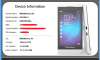
sanjay
Feb 18. 2012
hi